| Digital Storage is Not a Backup |
| The 3-2-1 Rule |
| Selecting Storage Solutions |
| How much storage space do I need? |
| Off-Site Storage |
| Resources and Tools |
Digital Storage is Not a Backup
The type of storage we’re talking about here is NOT the same as a backup system. A backup is a snapshot of your computer at a certain moment in time. Backups enable quick restoration after accidental data loss, system crashes or other errors. Backups are typically saved for 30-90 days. Digital archival storage provides an environment where the content you aim to retain over many years — your primary files and related metadata — can be kept safe and unchanged.
The 3-2-1 Rule
The 3-2-1 Rule is mentioned frequently in relation to digital storage. It means:
- 3 – Make three copies of your digital files. That way you always have a copy you can recover if one storage location fails. This is the LOCKSS principle: Lots of Copies Keeps Stuff Safe.
- 2 – Use two different storage media. Don’t rely on one form of technology. make at least one of your copies in another storage format.
- 1 – Store one copy in an offsite location. In case of disaster, like a flood or tornado, keep one copy of your files in a different geographic location, such as with a partner in another county or state, or with a cloud storage provider.
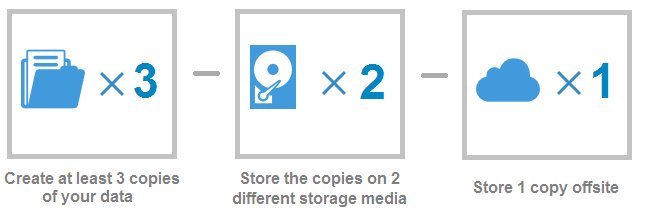
Selecting Storage Solutions
Regardless of which storage solutions you choose, consider them “cold storage” for your unmodified primary files and their related metadata. To avoid accidentally deleting, moving, or modifying those primary files (aka archival files or preservation files), keep them stored separately from any access copies. Refer to the Digitize section of this Toolkit for more on the difference between primary files and access copies.
Network Attached Storage (local server) is a strong storage option if that is available to you, either on-site in your own building, or with a local partner such as your city or county government. To avoid the chance of files getting accidentally moved or deleted, limit the number of people who have access to your storage on the network drive – don’t use a shared or public drive (often labeled as C:, D:, or S:).
Other storage solutions include the many flavors of cloud storage (see below) and external hard drives. The Digital Preservation Outreach and Education Network (DPOE-N) recommends hard disk drives (HDD) that support RAID, which stands for Redundant Array of Independent Disks. In a RAID system, if one hard drive fails, the second one will keep the data intact.
Removable optical media, specifically gold “archival” DVDs or M-discs, may be an appropriate choice for small organizations with limited budgets, as long as these are not the only type of storage you use.
Do not use USB flash drives, CDs, or rewritable DVDs for long-term storage. Flash drives (aka thumb drives or memory sticks) can easily be overwritten or damaged, and their small size makes them easy to misplace. Optical drives to read CDs and DVDs are no longer standard in computers; neither are earlier generations of USB ports. If you have files on these types of media that you want to keep, copy those files to a more stable storage location as soon as you can.
Be aware that external hard drives have short lifespans! Every three to five years, you’ll need to copy your files to a new external hard drive and retire the old one. (This is what “refreshing” your storage media means.)
How much storage space do I need?
When making decisions about where to store your digital content, it helps to know how much content you need to store. As you’re doing that math, keep in mind the 3-2-1 Rule and be sure to plan for enough storage space for all three of your copies.
A quick formula for getting a rough estimate of how much storage space you need for scanned photographs or other images is: Total # of files x Average file size, in MB x 3 copies = _____ MB
Then add on another 10% to that number, to account for access copies, metadata, and any other supplementary files you’ll need to store. Estimating storage for audio and video files is a little trickier. Not only are they huge, but the file size can vary significantly depending on the total length of the recording and other factors.
Off-Site Storage
Off-site storage refers to a data storage facility that is physically located away from your organization. Using off-site storage can mean placing a hard drive with a community partner across town; it can mean a copy is stored on the county server a few hours away; it can mean cloud storage in a secure location across the country. Your needs and available resources will dictate which option is best for your organization, but the idea is that, in the unlikely event that a flood, tornado, or other disaster hits one storage location, you’ll know that you have another copy stored safely far away.
Cloud storage is a widely-available option for off-site storage. Storing data “in the cloud” really just means putting it on someone else’s servers. You upload your digital objects to a third-party storage provider, and they maintain their own data storage facilities and conduct their own backups of the data. Cloud storage options such as Google Drive, iCloud, OneDrive, Dropbox, Backblaze and Carbonite generally have limited storage space available in a free tier, with the option to purchase additional space. Recollection Wisconsin does not currently provide storage options for digital objects.
Resources and Tools
- Norton-Wisla, Lotus. “Getting Started with Digital Preservation in a Small Institution Webinar.” Sustainable Heritage Network, 2021.
- How long will digital storage media last? (Library of Congress)
- Reliable Storage Media for Electronic Records (Illinois Secretary of State).
- Van Malssen, Kara. Cloud Storage Vendor Profiles. AVP, 2017.
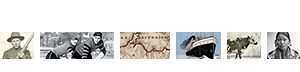
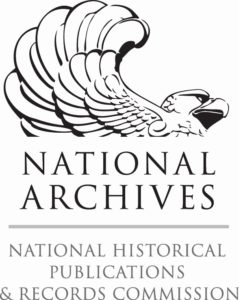 The Digital Readiness Toolkit and related resources were made possible in part by grants from the National Historical Publications and Records Commission.
The Digital Readiness Toolkit and related resources were made possible in part by grants from the National Historical Publications and Records Commission.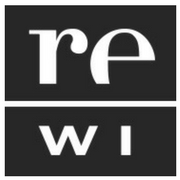

You must be logged in to post a comment.