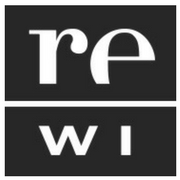File Naming
As you digitize your collection items and save your digital files, you’ll need to assign a file name to each one. Using a well-defined and consistent system for organizing and naming digital files will make your life easier, now and in the future. If feasible, develop your file naming system before you begin digitizing.
A few file naming tips to keep in mind:
- Your file name is not a database record. Please don’t pack a bunch of descriptive information into the name.
- Your collection may grow! Your file naming system should accommodate future growth. Use up to five leading zeros with the numbers 0-9 to facilitate proper sorting, for example: smith00001.tif, smith00002.tif, smith00003.tif.
- Format dates consistently. When using dates in a file name, always start with YYYY, then MM, then DD so your files sort appropriately. If it’s easier to read, add hyphens between the year, month and day, for example: 2012-12-01.tif.
- Avoid funky characters. Do not make it “machine-unreadable” by using quotation marks, colons, or slashes. Stick to numbers, letters, hyphens, and underscores only.
- No spaces, please. Use underscores (_) and dashes (-) to represent spaces. Spaces are often reserved for operating system functions and might be misread.
- Keep it short and sweet. Avoid including too many or overly complex elements within the file name.
Once you’ve created a naming scheme, consider batch renaming existing digital files using a free, web-based tool such as AdvancedRenamer. This will save you a ton of time and reduce potential human-created file-naming errors.
File Name Examples:
| Generic archives file naming convention: [collection]_[box #]_[folder #]_[item #].ext Example: goggins_box1_folder3_item006.tif |
| For a photograph with accession # 2011.32.1: 201132001.tif –OR– 2011_32_001.tif |
| For a series of images by photographer John Smith: smith001.tif, smith002.tif, smith003.tif |
| Not so good: Glassplate16039 Auto repair in basement 025.tif |
Recollection Wisconsin has created a Toolkit for File Naming with more information.
Folder Structure
As you create and name files, organize them into folders in a structure that makes sense for how they will be used. Then document that structure so that others will understand where files are located and where to put new content.
For example, research files for internal use only might be moved to a network drive or a reference desk computer and the files might be organized into broad topic categories:
- RESEARCH FILES
- LOCAL BUSINESSES
- LOCAL HOMES
- COMMUNITY EVENTS
If you’ll be loading access files to a Collection Management System, move them to the computer where you’ll be doing that work. The folder structure might be as simple as:
- FILES FOR ONLINE ACCESS
- TO UPLOAD
- UPLOAD COMPLETED
When creating a folder structure, make sure not to have too many “nested” folders. If you are opening a series of more than four folders to get to a specific file, your folder structure may be too complicated.
Identify and Adopt a Metadata Standard
A metadata standard is a set of rules that helps to ensure that descriptive information is applied consistently. Consistent, standardized metadata is important because it makes your digital content searchable, findable, sortable, and shareable, both locally and as part of the vast ocean of digital content available online across the world.
Before you get started describing your digital content, determine the metadata standard you will use. Dublin Core (or DCMI – Dublin Core Metadata Initiative) is a widely adopted metadata standard used by cultural heritage organizations of all types and sizes. Many collection management systems (CMS) are structured around a particular metadata standard, so if you’re using a CMS, that decision might already be made for you!
Resources and Tools
- Best Practices for Naming Electronic Records. Wisconsin Historical Society.
- Best Practices for Organization of Electronic Records. Wisconsin Historical Society.
- File Naming/Organization. South Central Library System.
- Working with Dublin Core. Omeka.
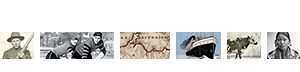
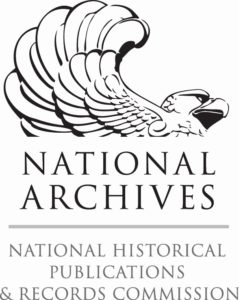 The Digital Readiness Toolkit and related resources were made possible in part by grants from the National Historical Publications and Records Commission.
The Digital Readiness Toolkit and related resources were made possible in part by grants from the National Historical Publications and Records Commission.