| Prepare Physical Materials for Reformatting |
| Develop Your Digitization Procedures |
| Tips for Scanning Photos and Documents |
| Photographing Musuem Objects |
| Resources and Tools |
Prepare Physical Materials for Reformatting
Review the materials to be scanned as a group and prepare them – perhaps in batches, depending on the size of the collection – to be scanned.
- Remove staples, paper clips, binder clips, or rubber bands (Watch out for sharp ends!)
- Remove items from binders or sleeves
- Review items for torn areas; place severely torn items in a plastic sleeve for scanning. Do not use tape or glue to repair items without consulting a professional conservator.
- Remove loose items like sticky notes
- Set aside any duplicate items
- If appropriate, organize the items in the order in which they will be scanned
- Keep separate any materials with mold or mildew; treat them to kill the mold or mildew before scanning.
- If materials, especially photographs or slides, seem dusty, carefully use an air can or microfiber cleaning cloth to remove the dust
- Examine the glass scanner surface for fingerprints or dust, and wipe or dust off with a microfiber cloth as appropriate.
Tips for safe handling of original materials during digitization projects:
- No food or drinks near collection items
- No pens near collection items – pencil only
- Wash hands regularly; gloves are only recommended when handling photographic materials.
- Always have plenty of room in your workspace to accommodate the material you are working with
- Never use collection items as a work surface
- Do not stack different items together such as books and photos
- Return items to their storage area at the end of the day
Develop your Digitization Procedures
Before you dive into any project, take a test drive. Select a few representative items to scan and try multiple settings so you can be sure to get the results you want. For example, if you’re digitizing a yearbook collection, scan a couple of volumes from different decades to reflect different layouts, color vs. black and white photos, etc. If you’re working with a vendor, they should be able to reformat a handful of sample items so you can see their work before you move forward.
Based on what you learn in this pilot project, create a digitization workflow to document your process. A workflow is simply a sequence of connected, repeatable steps that lay out an activity from start to finish.
Key elements of a digitization workflow might include:
- Create primary file (also known as a “preservation file,” “archival scan/file,” or “raw file”)
- Name the file according to your file naming convention (See Describe section of this toolkit for more information)
- Conduct quality control review
- Create access copy (sometimes called a derivative file or user copy), if needed
- Move primary file to stable storage (See Store section of this toolkit for more information)
Digitization Workflow Examples:
- Scanning and Cataloging Workflow, Chippewa Valley Museum
- Epson Perfection V600 Photo Color Scanner Workflow, South Central Library System
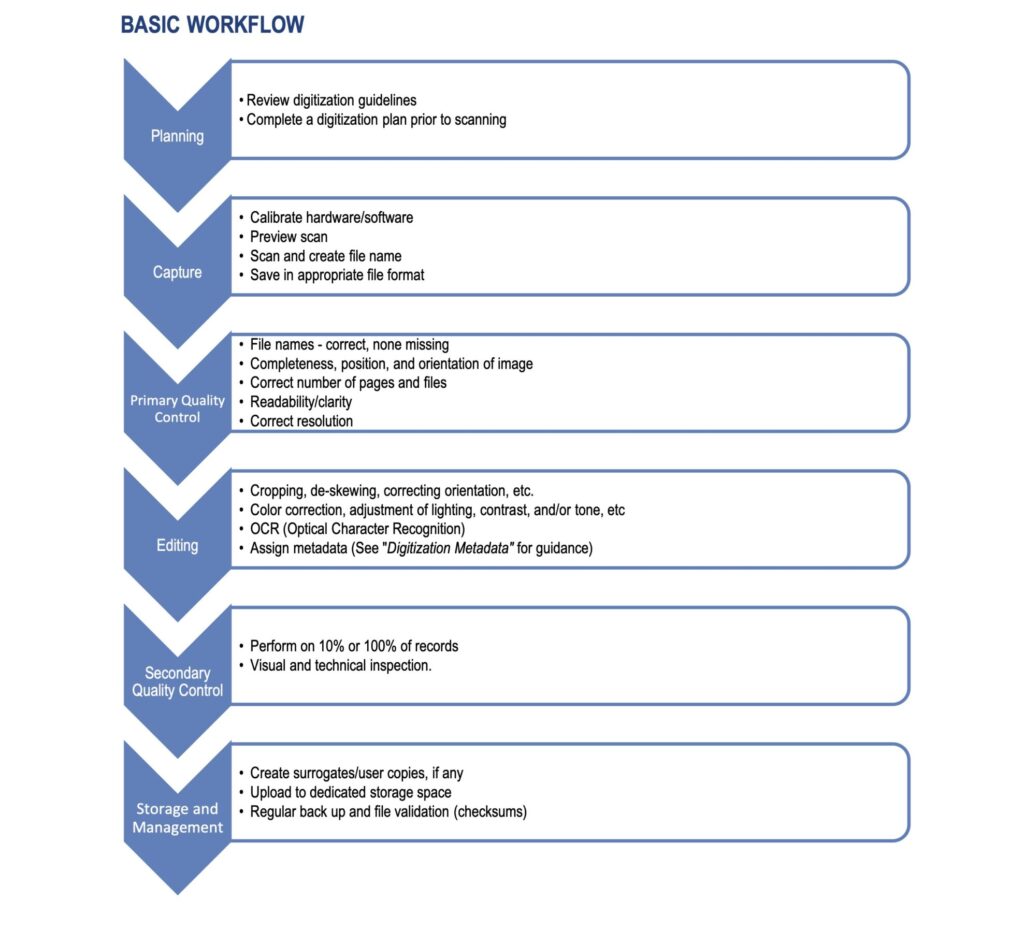
Tips for Scanning Photos and Documents
- Keep scanner glass clean and free of dust
- Use scanning software in “professional” mode
- Turn off all auto settings
- Scan one item at a time
- Use image editing software to crop after scanning, rather than letting the scanner auto-crop
- If there is writing or other information on the reverse side of a photograph, scan that too
Photographing Museum Objects
Our recommendations in this area are still under development, but here are a few resources to get you started:
- Photography Standards and Instructions, Maine Memory Network, Maine Historical Society
- Basic Object Photography, William J. Hill Texas Artisans and Artists Archive
Resources and Tools
- “Tutorial: Scanning Historic Photos.” . Recollection Wisconsin, 2012.
- “Scanning Photos.” Recollection Wisconsin, 2016.
- “Digital Reformatting and File Management.” . Public Library Partnerships Project, DPLA, 2015.
- Digitizing Entire Collections, Chapter 4. Archives of American Art, Smithsonian Institution.
- Woody, Rachel Christine. “Create a Museum Digital Project Workflow That Works.” Lucidea, 2021.
- Hutton, Emily. “How to Convert Film Negatives to Digital Pictures.” Image Restoration Center, 2022.
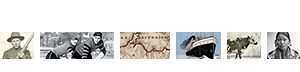
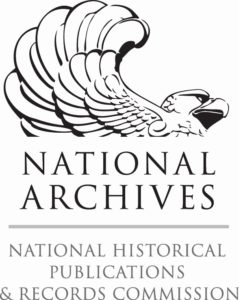 The Digital Readiness Toolkit and related resources were made possible in part by grants from the National Historical Publications and Records Commission.
The Digital Readiness Toolkit and related resources were made possible in part by grants from the National Historical Publications and Records Commission.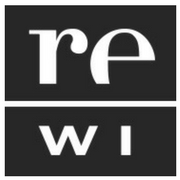

You must be logged in to post a comment.