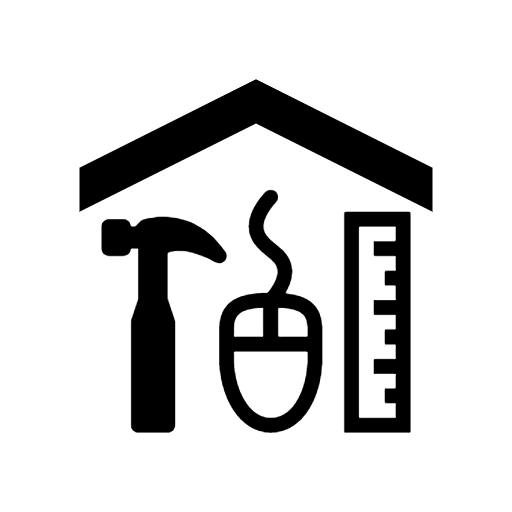
Recollection Wisconsin’s Digital Projects Toolkit brings together guidelines, tools and resources for creating, managing and sharing digital collections. In this monthly series, we’ll address some common questions and concerns we often hear from libraries, archives and museums tackling digital work.
Have a question you’d like answered? Contact us!
To kick things off, we’ll take a look at three practical steps you can take to wrangle your organization’s existing digital content.
Know what you have.
It’s easy for digital content to become scattered in lots of locations throughout an organization. You might have files on a network drive, multiple external hard drives, DVDs from a vendor’s scanning project or even on a volunteer’s personal laptop. Identify what you have – and where it is – by creating a digital collections inventory. You’re going for a collection-level inventory here, so think in big chunks like “photo digitization project” and “member newsletters,” not individual items.
The DC Memory Lab has a simple inventory template, along with a helpful checklist of places where digital “stuff” might be hiding. Or you can adapt the more detailed inventory spreadsheet from Recollection Wisconsin’s Curating Community Digital Collections program.Decide what you can get rid of.
Embrace the idea that you don’t have to keep everything! The Marie Kondo method of getting rid of everything that doesn’t “spark joy” is probably not the approach to take here (sorry, you do need to keep those board meeting minutes after all). But consider deleting digital clutter such as duplicate files, drafts or multiple similar versions of a photo.Make lots of copies.
Digital preservations like to use the acronym “LOCKSS,” for “lots of copies keep stuff safe.” After you create your digital collections inventory, gather your digital files into a single location, like a network drive or an external hard drive. Copy them off of mobile devices and unstable formats like thumb drives, CDs and DVDs. Next, store copies of the gathered files in multiple locations. Follow the 3-2-1 Rule developed by professional photographers to back up their digital photo collections, summarized by Scott Witmer, Digital Preservation Specialist for University of Michigan Library, in his blog post Personal Digital Archiving Part 1: Preservation Planning.- 3 : Make 3 copies. One copy can be the files on your hard drive, but also make 2 additional copies of all the files you want to save.
- 2 : At least 2 of the copies should be on 2 different types of storage media. If one copy is on your computer’s hard drive, and another is on an external hard drive, the third could be in cloud storage.
- 1 : Store 1 of the copies in a different location from the other 2 copies. In the case of a fire, flood or other disaster, you’ll want to have a back-up in a different geographic location. This could be an external hard drive that you keep with a peer organization in another county, for example.
Here are some other great resources for better file management:
- Best Practices for Organizing Electronic Records, Wisconsin Historical Society
- Bits and Pieces: Digital Preservation and Research Data, University of Michigan Libraries
- Personal Archiving: Preserving Your Digital Memories, Library of Congress
- Student-created policies, workflows and other documentation from Curating Community Digital Collections Cohort 1 (Summer 2018) and Cohort 2 (Summer 2019)
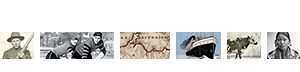
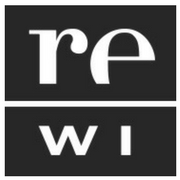

You must be logged in to post a comment.